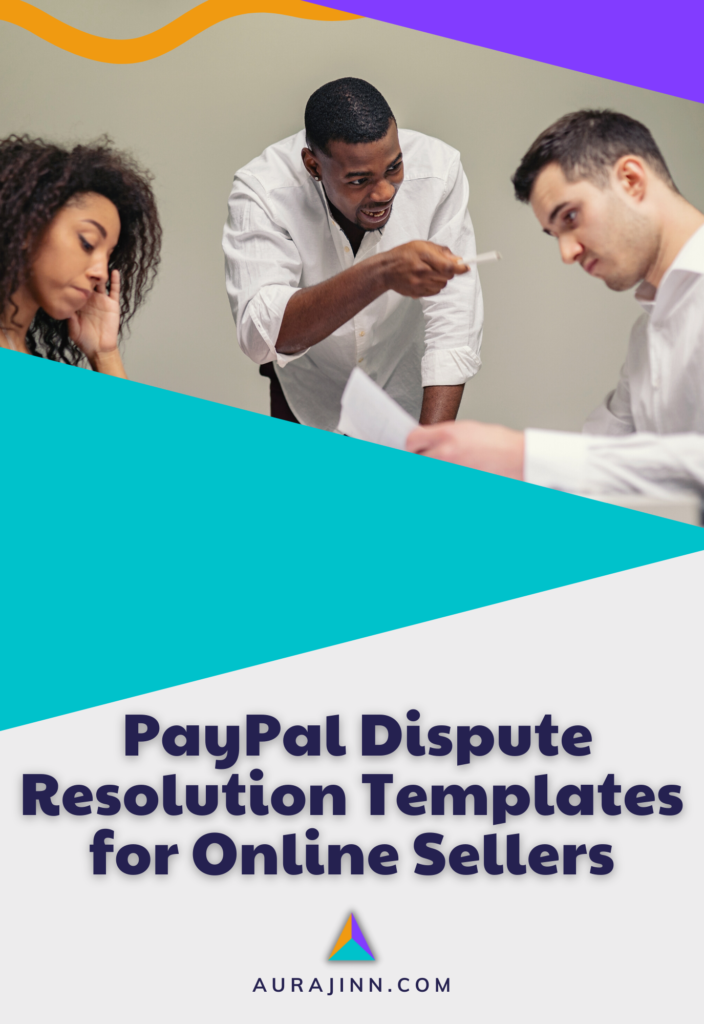How to Build an Online Grocery Store with Shopify

Are you struggling with your local grocery business? It’s time to adapt to changing consumer behavior and learn how to build an online grocery store!
Shopify could be the ultimate game-changer for your business. Say goodbye to the complexities of traditional online store development. With Shopify’s user-friendly platform, creating and customizing your online store is a breeze. Optimize customer convenience and power your business with customer data insights.
Here, we’ll show you how to harness the power of Shopify to set up your new online grocery store. Discover the drag-and-drop tools that will empower you to create a stunning and fully functional store in no time. Get ready for the future of grocery shopping.
Here’s what’s in store:
Let’s dive in and unlock the growth potential of your business with Shopify!
Why Should You Enable Online Grocery Orders?
In today’s consumer landscape, the demand for online grocery stores is skyrocketing, leaving entrepreneurs in search of quick and efficient solutions. An online store serves grocers in several ways.
- Convenience at shoppers’ fingertips — An online store gives your customers the freedom to shop anytime, anywhere, without the hassle of visiting you in person.
- Expand your reach — Grow your customer base by tapping into new markets and attracting shoppers from different neighborhoods.
- Boost sales with smart promotions — Showcase related products and personalized recommendations to upsell and cross-sell, ultimately increasing your revenue.
- Open all day, every day — You can be available 24/7, allowing customers to place orders whenever it’s convenient for them, even outside of traditional business hours.
- Make data-driven decisions — Gain valuable insights into customer preferences and behavior, helping you tailor your marketing and make informed business decisions.
- Streamline efficiency — Automate order management, inventory tracking, and payments, which saves time and minimizes errors in your operations.
- Stand out from competitors — Offering online ordering sets you apart in a digital world, demonstrating your commitment to customer satisfaction and the knowledge to stay ahead of the curve.
Fortunately, platforms like Shopify have revolutionized the process, making it accessible to businesses of all backgrounds.
Yeah, Yeah… So, Why Choose Shopify?
Shopify offers a seamless experience, allowing you to customize themes, list nearly any type of product, and boost sales through an online store…all with very little effort and minimal tech skills required. The user-friendly nature of the platform has captured widespread attention and gained immense popularity on a global scale.

With a presence in over 175 countries, Shopify has become the go-to choice for online sellers, particularly in the United States where 63% of Shopify stores are based. Kinsta reports show that Shopify holds a remarkable 23% share of the global eCommerce platform market — according to BuiltWith, there are currently 4.124 million live websites powered by Shopify.
These staggering statistics serve as a testament to the high demand for Shopify across the globe. Its user-friendly interface, extensive feature set, and expedited launch process have made it the preferred platform for businesses eager to establish and grow their online presence.
Plus, Shopify’s POS (Point of Sale) system is a game-changer for grocery stores. It seamlessly combines in-person and online selling, offering fast checkouts and smooth payment processing. With centralized data management, multi-store support, and omnichannel selling capabilities, Shopify POS simplifies operations and expands your reach.

The system comes with reliable hardware and offers customization options. As a centralized platform for your entire business, Shopify provides the tools and support you need to grow. With Shopify’s POS, grocery stores can enhance efficiency, deliver exceptional shopping experiences, and tap into new sales channels.
Recommended: The Best eCommerce Platforms for Small Business
Now, let’s learn how you can actually build your own online grocery store.
Steps to Build a New Online Grocery Store with Shopify
Curious about setting up an online grocery store? Let’s explore the process together! Now, let’s dive into the nine steps to quickly create an online grocery store that attracts customers and drives sales. Get ready to transform your grocery business today!
Note: These instructions are written for someone building their first online store for a boutique offer (think small specialty food store or farmers market). If you have a large chain or enterprise grocery offer, Shopify Plus is more likely to have what you need.
➤ Bookmark this page if you think you’ll want to come back to it over the next couple of days or weeks.
Step 1: Create Your Shopify Account
First, let’s get signed up with Shopify — the ultimate platform for creating and managing online stores. With its user-friendly tools and features, you can effortlessly build a professional grocery store (no technical skills required).
Save time, money, and resources with Shopify’s range of plans and a 14-day free trial. After that, your first month is only $1. Plus, you’ll get a $50 app store credit.
Creating a Shopify account is a straightforward process. Just follow these simple steps:
- Visit the Shopify website at www.shopify.com.
- On the homepage, enter your email address and click on the Get Free Trial button.
- Select whether you’re just getting started or you’re already selling products, then click Next.
- Select any other online platforms you’re currently selling on or select, “No, I’m not using any other platforms,” then click Next.
- Select where you want to sell, then click Next again.
- If you highlighted “Social Media” in the last step, select which social media platforms you want to sell on, and click Next.
- If you highlighted “Online marketplaces” in step five, select which online marketplaces you would like to sell on and click Next.
- Now, select the type of products you want to sell. For grocery offers, choose, “Products I buy or make myself,” then click Next.
- From the dropdown menu, select where your business will be located and click Next.
- Create a new Shopify account or select your existing account to sign in, then Log in.
- Verify your phone number by entering the six-digit code Shopify sends you and click Log in again.
Congratulations! You’ve successfully created your Shopify account and are ready to start building your online grocery store.
Step 2: Choose Your Theme
The first thing Shopify will prompt you to do is select a plan and add a product. For now, I want you to skip to the Customize your online store step and click inside the frame to open the dropdown for that section. Then, click Customize theme.

This will take you to the Themes section of your dashboard. You’ll see that your store is using Shopify’s standard theme, Dawn. At this point, you have a handful of options.
- Option 1: Do nothing. You can stick with Dawn as it is to build a basic online grocery store — it has enough essential features to get you started.
- Option 2: Scroll down the page to see some of Shopify’s other popular free themes and select one you like.

- Option 3: Select a theme from the Shopify theme store. If you do this, use the filter on the left side of the screen to choose themes that are designed specifically for Food and drink.

- Option 4: Choose a theme from a third-party provider like Templatemonster.

- Option 5: Use Dawn (the standard theme already installed on your store) to create a custom theme. With this said, unless you are extremely tech-savvy or you’ll be working with a Shopify expert, I don’t recommend you start here…I just want you to know all of your options.
After you choose a theme, install it on your store. Then it’s time to start customizing. If you need instructions, you can find them in the Shopify knowledgebase.
Step 3: Customize the Theme to Suit Your Needs
Shopify themes have various customization options. For this example, I’ve installed Crave on my sample store (It’s free, and it’s great for food and drink offers).
So, here’s a quick rundown on how to customize your store:
- In your Shopify admin dashboard, go to Online store and select Themes. Click Customize to access the theme editor.

- Personalize the theme by changing font styles, sizes, and colors to match your brand’s visual identity.

Quick tip: You can use a tool like Coolors to generate a color palette if you don’t already have one.
→ Be sure to save your work each time you make a change!
- Customize the header, footer, and page sections to create a unique structure for your online store.
I recommend adding a collection section with featured collections with the highest sales potential.

→ Again, save your work.
- Enhance the visual appeal by adding high-quality background images, banners, your logo, and other multimedia elements. What’s super convenient about Shopify is that it has built-in, free images you can use for your home page design.

Quick tip: Check out Canva for any additional graphic design needs. It’s around $12 per month and almost anyone can use it to create original graphics, get high-quality stock images, edit photos… you could even revamp your existing logo.
- Add a promotional message to your announcement bar, create an engaging value proposition to use in your header, and add titles to your sections.

→ Be sure to save your changes (I’ll keep reminding you, just in case).
- Establish which grocery categories you’ll offer and create a collection page for each. Be sure to include a unique title, description, a featured image, and configure your collection conditions.
Here’s a quick list of common grocery categories for reference:
- Fruits & Vegetables
- Dairy & Eggs
- Meat & Seafood
- Bread & Bakery
- Canned & Jarred Goods
- Grains, Rice, & Pasta
- Condiments & Sauces
- Snacks & Chips
- Frozen Foods
- Beverages (including water, juices, sodas, etc.)
- Breakfast Foods (cereal, oatmeal, pancake mix, etc.)
- Baking Supplies (flour, sugar, baking soda, etc.)
- Sweets & Desserts
- Herbs & Spices
- Cooking Oils & Vinegar
- Tea & Coffee
- Baby & Infant Products
- Pet Food & Supplies
- Health & Personal Care (toiletries, hygiene products, etc.)
- Cleaning Yeah & Household Supplies
Please note that this list is not exhaustive, and you can organize your catalog any way you like.
Quick tip: Unsplash is a great place to source free stock images.
- If you haven’t already, add a categories section to your home page and assign a category to each category.

→ Again, save your work!
- Organize your menu, configure drop-down options, and add important pages to your main menu for easy navigation.

→ Remember to hit save when you’ve got it how you want it.
Remember, Shopify provides extensive documentation and support resources to assist you in the theme customization process… If you get hung up, look to the source first.
At this point, you have most of the heavy design lifting out of the way. Now, let’s set up your product catalog!
Step 4: Add Your First Product(s)
Before you add products to your site, I want to give you some pointers to make sure the process goes smoothly.
When adding products to an online grocery store, a few specific considerations can help improve the shopping experience for your customers.
Here are some key points to keep in mind:
- Accurate and detailed product information — Provide comprehensive and accurate details for each product, including the name, description, nutritional information, weight, size, expiration date (if applicable), and any certifications or quality labels. This information helps customers make informed decisions and builds trust in your online grocery store.
- High-quality product images — Use high-resolution images that showcase the product from different angles. Clear and appealing visuals help customers visualize the item and make it more enticing for purchase. Consider including images of the product’s packaging or any relevant cooking or usage instructions (Canva has a cool background remover tool that’s super easy to use).
- Categorize products effectively — Organize your products into logical categories and subcategories, making it easy for customers to browse and find what they need. Consider using filters, such as dietary preferences, organic/non-organic, gluten-free, etc., to further refine product search results.
- Provide quantity options — For products sold by quantity (e.g., fruits, vegetables, or bulk items), allow customers to select the desired quantity, weight, or volume. This flexibility ensures customers can order the precise amount they need.
- Highlight product attributes and features — Use product attributes or tags to highlight important features, such as organic, local, sustainably sourced, or special dietary labels (vegan, gluten-free, etc.). These attributes help customers quickly identify products that align with their preferences or dietary restrictions.
- Offer personalized recommendations — Implement a recommendation engine or feature that suggests related or complementary products based on customers’ browsing and purchasing behavior. This can enhance cross-selling and upselling opportunities and improve the overall shopping experience.
- Enable customer reviews and ratings — Allow customers to leave reviews and ratings for products they have purchased. Reviews provide social proof and help build trust among potential buyers. Encourage customers to leave feedback by offering incentives or rewards.
- Optimize for mobile devices — Ensure that your online grocery store and product pages are optimized for mobile devices. Many customers prefer shopping on their smartphones, so it’s crucial to provide a seamless and user-friendly mobile experience.
Remember to regularly update and maintain your product catalog to reflect changes in availability, pricing, or any new additions. By paying attention to these considerations, you can create a user-friendly and engaging online grocery shopping experience that encourages customer satisfaction and repeat business.
Now, Adding your first product on Shopify is a super straightforward process.

Here’s a step-by-step guide to help you get started:
- Go to your Shopify website and enter your login credentials to access the admin panel.
- From the Shopify admin dashboard, navigate to the left-hand menu and click on Products. This will take you to the product management area.
- On the product management page, locate the Add product button and click on it to create a new product listing.
- You will now be presented with a form to fill in the details of your product. Start by providing a descriptive title for your product in the Title field.
- Click on the Add images button to upload images of your product. You can either drag and drop the images or select them from your computer.
- In the Description field, add a compelling and informative description of your product. Highlight its features, benefits, and any unique selling points.
- Enter the price of your product in the Price field.
- If your product has variants (e.g., different sizes or colors), you can set them up by clicking on the Add variant button.
- Specify the stock quantity of your product in the Inventory section.
- Shopify offers various additional settings for your product, such as SKU, barcode, weight, and fulfillment options. Customize these settings according to your needs.
- Decide if you want your product to be visible on your online store by selecting the appropriate options in the Visibility section. You can choose to make it visible immediately or set a specific publication date.
- Once you have entered all the necessary information, click on the Save button to create and save your product listing.
Congratulations! You have successfully added your first product on Shopify. You can now preview it on your online store. Then, continue adding more products to your inventory using the same process.
Once you’ve added your products, let’s configure your store so you can start selling!
Step 5: Configure Your Payment Settings
Setting up Shopify Payments for your online grocery store is a crucial step to ensure smooth and secure transactions.
Follow these simple instructions to configure Shopify Payments:
- From your Shopify admin, go to Settings then click Payments.

- There are two scenarios depending on your current setup:
- If you haven’t set up a credit card payment provider yet, click Complete account setup in the Shopify Payments section.
- If you already have another credit card payment provider enabled, click Activate Shopify Payments in the Shopify Payments box, and then confirm the activation. This will replace any other credit card payment provider on your account.
- Fill in the necessary information about your store and banking details as prompted.
Make sure you have the following information handy:
- Personal or business registration number or identifier, depending on your country and business type.
- Banking information for seamless transactions.
Note: Additional requirements may vary based on your store’s country. Refer to the specific requirements for each supported country.
- Once you have entered all the required information, click Save to finalize the setup.
Boom! You’re done… But, there are still a few considerations to take into account.
Please note the following important points:
- If your store is based in Europe, you’ll need to provide a Value-Added Tax (VAT) number or indicate that you don’t have one.
- To ensure secure payouts, set up two-step authentication for your Shopify account if you are located in the United States.
- Shopify Payments costs may vary based on your chosen plan. You can find detailed pricing information on Shopify’s pricing page.
- Be aware of the verification process for personal and business documentation, as well as the information requirements for Shopify Payments, which may vary by country.
By following these steps, you’ll successfully set up Shopify Payments for your online grocery store, providing a reliable and convenient payment solution for your customers.
Recommended: How to Add PayPal to Shopify in 10 Straightforward Steps (+Bonus Tips) – Aurajinn
Step 8: Create Your Shipping & Returns Policies
When building your online grocery store, it’s essential to establish clear shipping and returns policies to streamline your grocery deliveries. Follow these steps to create your shipping and returns policies:
- Determine your fulfillment method — Consider how you want to handle the order fulfillment. You have several options to choose from:
- If you prefer to handle deliveries in-house, you’ll need to arrange packaging, labeling, and hand-delivering groceries yourself.
- Or, you can partner with a reliable, local courier to outsource the delivery process. For this option, research and select a carrier that aligns with your needs and can handle grocery items effectively.
- Align policies with your strategy — Your shipping and returns policies should align with your overall business strategy. Consider factors such as delivery timeframes, pricing, and customer expectations. Ensure that your policies reflect your commitment to providing a positive shopping experience.
- Set up shipping rates and zones — Determine how you want to charge for shipping. Shopify offers various options to configure your shipping rates, including flat rates, weight-based rates, or carrier-calculated rates. Set up different shipping zones based on geographical locations to manage shipping costs accurately.
- Include specific delivery instructions — Depending on your fulfillment method, you may need to provide additional delivery instructions. For example, if you offer local delivery, you can specify delivery hours, contact information, or any specific requirements for successful deliveries.
- Clearly communicate your policies — Display your shipping and returns policies prominently on your website. Provide detailed information regarding shipping times, fees, and return procedures. Clear communication helps manage customer expectations and build trust.
At this stage, I recommend you read How To Create a Shipping Policy in 2023 (Free Template) and use Shopify’s Refund Policy Generator.

Remember, as an online grocery store, prompt and reliable deliveries are vital. Ensure that your shipping and returns policies are well-defined and align with your chosen fulfillment method. By setting up shipping rates, zones, and clear instructions, you can streamline your order fulfillment process, providing a seamless experience for your customers.
Step 7: Configure Your Sales Channels & Apps
To expand your online grocery store’s reach and enhance its functionality, it’s important to configure your sales channels and install appropriate apps. Shopify offers a wide range of apps in its app store that can integrate with your store and provide additional features.
Here’s how to go about it:
- Visit the Shopify App Store and browse through the various apps available. These apps are created by third-party developers and offer functionalities beyond what is provided by the core Shopify platform.

- During the sign-up process, Shopify may have automatically added apps to connect your store to additional marketplaces such as Google Shopping, Amazon, eBay, or Facebook. These apps allow you to sync your products, inventory, and orders across multiple platforms, reaching a larger customer base.

- If Shopify didn’t automatically add all of your sales channels during sign-up, you can manually install them from your Shopify dashboard. Go to the Apps section and click on Visit Shopify app store to explore and install the apps that suit your grocery store’s requirements.

- Depending on your specific needs, you may want to consider a custom grocery delivery app. Apps can be tailored to your needs and can even be developed by cloning popular apps that you already use and love. Custom grocery delivery apps can streamline your delivery process, improve customer experience, and provide added convenience.
By configuring your sales channels and installing relevant apps, you can enhance the functionality and reach of your online grocery store. These apps can offer features such as seamless integration with marketplaces, improved inventory management, advanced analytics, marketing automation, and more.
Take the time to assess your store’s needs and select apps that align with your business goals, ensuring a smooth and optimized operation.
Recommended: 7 Reasons PayPal Holds Funds +Preventative Steps Sellers Overlook – Aurajinn
Step 6: Set Up Your Domain
At this stage, you have two options to connect a custom domain to your store.
The first and easiest is to buy a domain through Shopify:
- Go to your Shopify admin dashboard and navigate to Settings and then Domains.
- Click on Buy new domain.
- Enter the domain name you want to purchase.
- Confirm the personal information and make sure the email address is correct.
- Choose whether you want to enable auto-renewal for the domain.
- Check if the domain extension includes WHOIS privacy.
- Read the ICANN policy and Domain Registration Agreement.
- Click on Buy domain to complete the purchase. The exact price depends on the domain extension you choose.
- After purchasing the domain, Shopify will send you several emails to verify your email address. Check your email inbox, including the spam folder. If you don’t receive the verification email, you can resend it from your Shopify admin.
It may take up to 48 hours for your new domain to start working. If this is your first domain in Shopify, it will be automatically configured as your web address.
Alternatively, you can connect a third-party domain (that you already own) to your store:
- Log in to your Shopify account and navigate to Settings and then Domains.
- Click on Connect existing domain.
- Enter the existing domain name you want to connect to Shopify and click Next.
- Select the option to Connect automatically. This will prompt you to your domain provider’s account.
- You will be redirected to your domain provider’s account login page. Enter your login credentials and proceed.
- Once you are logged in to your domain provider’s account, look for the option to connect the domain. Click on it to initiate the connection.
- After connecting the domain, click Close to exit the domain provider’s account and return to your Shopify admin dashboard.
It can take up to 48 hours for the changes to propagate and for your domain to be fully connected to Shopify. Following these steps should allow you to connect your existing, third-party domain to your Shopify store. Please note that the propagation time mentioned is an estimate, and it may vary.
You’re almost ready to launch…Are you excited? Get ready to test and go live!
Step 9: Test & Launch Your Online Grocery Store
Now that you’ve worked inside the platform a bit, you can choose your plan, test your payment processor, and launch your online store.
Let’s take care of a handful of other items before you go live!
First, choose your plan. Select the appropriate pricing plan for your online grocery store on Shopify. Consider the features and resources you need based on the scale of your business.
Next, test your payment processor (Shopify payments, PayPal, Stripe, etc.). You need to ensure that your payment processor is set up correctly and functioning smoothly. Place a couple of test orders using different payment methods to verify that transactions are processed correctly and payment confirmation emails are received.
Then, thoroughly test your online store. Before going live, conduct a comprehensive test to ensure everything is working as intended. Focus on the following areas:
- Test the checkout process — Place test orders and go through the entire checkout process to confirm that all steps, including adding items to the cart, applying discounts or promotions, entering shipping and billing information, and completing the payment, are working properly.
- Verify functionality — Test all the functionalities of your online store, such as search functionality, product variations, inventory tracking, coupon codes, and any custom features or integrations you have implemented.
- Check for design inconsistencies — Review your store’s design across different devices and browsers to ensure it appears consistent and visually appealing. Check for any layout issues, broken links, or missing images.
- Test responsiveness — Test how your online store adapts to different screen sizes (e.g., desktop, mobile, tablet) and ensure that the layout and functionality remain intact.
After that, remove password protection. If you had previously set up password protection for your store during the development phase, make sure to remove it. This allows the public to access and browse your online grocery store.
Finally, launch and promote. Once you are satisfied with the testing and confident in the functionality and design of your online store, it’s time to launch. Consider the following steps:
- Promote your launch — Spread the word about your online grocery store launch. Utilize your social media channels, email newsletters, and any other marketing channels available to you. Consider offering special promotions or incentives to attract customers during the initial launch phase.
- Monitor and optimize — After the launch, closely monitor your store’s performance, customer feedback, and analytics. Make necessary optimizations to improve the user experience, increase conversions, and address any issues that arise.
By following these steps, you can thoroughly test your online grocery store on Shopify and confidently launch it to the public. Remember to continuously monitor and optimize your store to provide the best possible experience for your customers.
Frequently Asked Questions
Are people still buying groceries online?
Yes, people are still buying groceries online. It offers convenience, a wide selection of products, home delivery, price comparisons, and deals. The COVID-19 pandemic also accelerated its popularity. However, some still prefer in-store shopping for the experience, immediate fulfillment, and quality control.
What percentage of people order groceries online?
According to Commercetools, approximately 11% of adults in the United States engage in monthly online grocery purchases, with 7% of them also buying fresh food items. A similar range of online grocery shopping can be observed among consumers in various countries globally. And, online food shopping tends to be more prevalent among parents and individuals with higher incomes.
How often do people buy groceries online?
Those who shop for groceries online tend to do so about once a month. With the rise of apps like Instacart, Doordash, and Mercato, the average frequency will likely increase.
How do I market my grocery store online?
Focus on building a user-friendly website, optimizing it for search engines, and establishing a strong presence on social media. Cross-promote your inventory on multiple, relevant sales channels like Instacart, Mercato, Doordash, Amazon, and Etsy. Utilize online advertising, implement a loyalty program, and offer convenient online ordering and delivery options. Collaborate with influencers or bloggers, engage with the local community, and consistently monitor and analyze your efforts for improvement.
Wrapping up
In sum, online ordering provides convenience, expands your reach, boosts sales, and offers round-the-clock availability. It also gives you valuable insights, streamlines operations, and sets you apart from competitors. It’s the way forward to drive growth for your grocery offer and create an exceptional shopping experience for your customers.
Here, we’ve explored exactly how to create your very own online grocery store with Shopify. This post was designed for you to follow along and work as you read — If you’ve made it this far, then congratulations and welcome to the world of online sales.
To get more eCommerce tips, tricks, and resources to level up your online store, subscribe to our newsletter.
Ashley is a freelance copywriter and the founder of Aurajinn. She's been working in eCommerce and technology for over a decade. Here, she shares her best cyst-like gems of wisdom to help new and intermediate online sellers level up their operations.