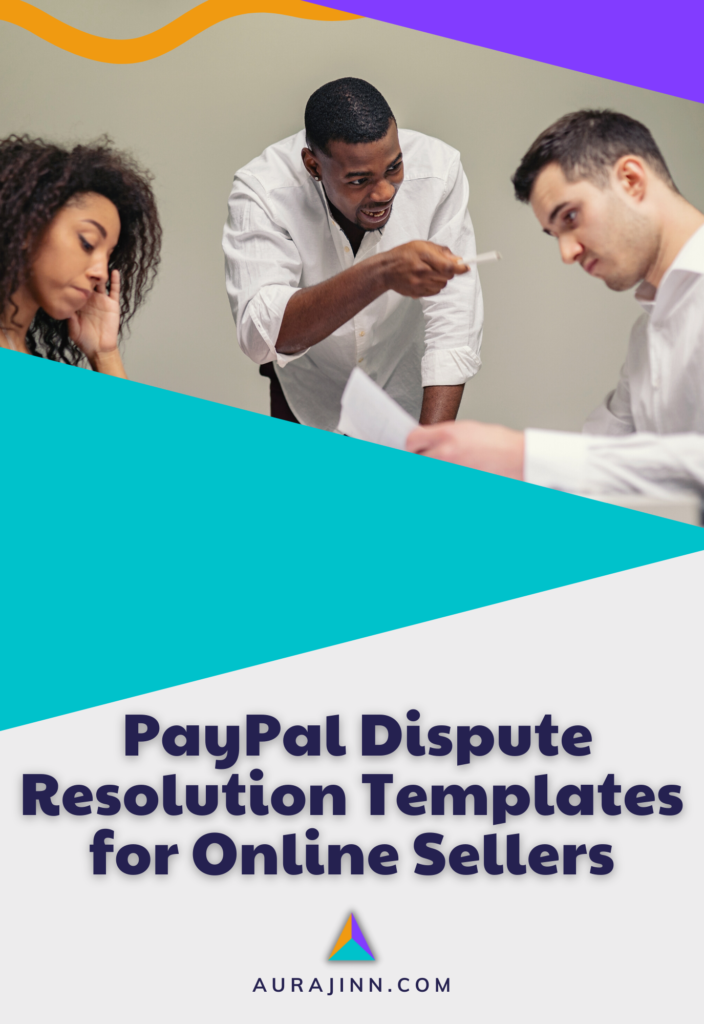Shopify Metafields Quick Start Guide!

So, you operate a Shopify store. First of all, kudos to you my friend! Setting one up is no simple task. Yes, when getting started, each step is laid out and Shopify holds your hand every step of the way – in fact, they do in that regard. But, I don’t feel like I need to remind you of the hours, days, or even weeks spent on the tedious, monotonous tasks you had to go through getting all of your products loaded. I’ve been there (and it made me want to pull my hair out).
Now, you have everything ready to go, and you’re hopefully slangin’ some products. But, something’s not quite right. You have this gnawing feeling that your store could have higher conversions – perhaps it could look more aesthetically pleasing and relay more accurate information to your customers.
Fortunately, there’s a way to fix it! Let’s send that sucker to prep school and get it to start acting right.
In this guide, I’ll be talking about Shopify Metafields: what they are, how to use them, and what they can do for you and your business.
- What Are Metafields In Shopify?
- How Do I Use Metafield In Shopify?
- How Do I Show Metafields In Shopify?
- What Are Customer Metafields In Shopify?
- Final Thoughts
Let’s get into it.
What Are Metafields In Shopify?
Customers don’t just blindly purchase products online (unless they have a severe shopping addiction). Most online shoppers do fairly extensive research on every item they are looking to buy before clicking on that “Add To Cart” button. There’s a low chance of selling your merchandise if the only thing promoting that product is a single picture, item name, brief description, and price. I know I wouldn’t. I mean, could you picture yourself as a customer making a purchase based on this limited info?
The answer is probably a hard “NO.” That’s a good thing; it means you’re a normal human being. I want to be clear: I’m not poking fun at any of you that may have similar descriptions of your products on your marketplace. I’m here to simply guide you through the process of pumping up these listings so you can land more sales.
Shopify Metafields is a way to add and save extra data about nearly any Shopify resource, such as products, collections, and more. Some examples of a Shopify resource could be anything from product specs, additional product pictures, or even size charts and downloadable documents. Giving your customers more valuable data so they can make a well-informed decision.
Shopify Metafield Definitions allow you to include validation information in Metafields, and allows merchants to add values to metafield resources in Shopify Admin. Furthermore, there are many standard definitions available for common-use situations. There’s a high likelihood that the definition you may be looking for is already preloaded, making things a bit less frustrating.
Shopify has recently increased the total amount of stored Metafield definitions to 200. Unless you have a massive store, this should suffice. If not, you may have to use a third-party app to store your metafield data.
In Shopify Metafields, merchants and other apps can look up and utilize the information stored within Metafields through the Shopify Admin section. Or, if you’re more “techy” (super-nerd level 10) you can access it in themes using Liquid and the Storefront API.
It’s important to note that the values for Shopify Metafields cannot be accessed by users of custom storefronts. So if you fall into this category, you will need to use the GraphQL Admin API in order to grant your custom storefront API access to your metafield definitions.
Here’s How This Works
A metafield contains the following components:
- Namespace – This is a unique name for a grouping of metafields. Such as “care instructions.”
- Key – This is the name for the specific metafield, for example, if going into the Namespace above, the Key could be named “wash.”
- Type – This would be the type of data you wish to display, in this case, “single_line_text_field” would be the ticket.
- Value – This is what will be stored and displayed in metafields. I.E. “Machine Wash Cold With Like Colors.”
The three different kinds of metafields you can create are:
- Regular Metafields – Store and add more information about a Shopify Resource.
- Private Metafields – Make metafields that only you or the app you’re working with can access.
- App-Owned Metafields – Created metafields that can only be accessed by the app that made them.
Makes total sense, right? Nope, it’s about as clear as mud. Trust me, I know. Before I dive in further, I should take a moment to mention that with any of this technical mumbo-jumbo, a valid option would be to hire a Shopify Expert to get some of these tasks done for you.
There’s always a ton of them standing by to assist you and can be found in the Shopify Expert Marketplace. Do they charge more money? Absolutely! But, sometimes you’ve got to invest in your business in order for it to truly be successful. If some of these necessary tasks are going way over your head, (like they do mine) then please take advantage of this resource. Just get it done.
How Do I Use Metafield In Shopify?
Okay, so you’ve weighed the pros and cons of hiring this out and you’ve come to the conclusion that you’d like to give it a go on your own. First of all, a round of applause to you! Taking initiative and meeting challenges head-on, I love to see that. Alright then, I got you. Let’s do it!
Create Your Metafield Definition
- Within Shopify Admin, click on Settings (top left).
- From Settings, open Metafields.
- Choose Add Definition.
- Fill out the fields for Name, Namespaces, and Key, then choose the Content Type (description is not necessary, it will automatically decide).
- Click Save.
You’ve just created one metafield definition! Let’s keep this party going, at this point we’re going to add value to this newly created definition.
Add Metafield Value To The Definition
- In Shopify Admin, scroll down to Products and then click All Products.
- Choose the products you’d like to add more Metafield Data to.
- On the Product Settings page, scroll down and open the Metafields section.
- Enter the Value into the Metafields.
That is the process of adding value to the Metafield, one at a time. If you have a ton of products, this could be a terribly time-consuming endeavor. Luckily, there is a way to input this info in bulk. If this is your situation, you’ll need to copy and paste the following link into your browser:
store-name.myshopify.com/admin/bulk?resource_name=Product&edit=metafields.{namespace}.{key}:{value_format}
The above items in bold will need to be replaced with the values you just entered for the metafield definition. Then, continue with the same “one at a time” method.
If you want to edit Metafield Conditions in bulk, you will need to copy and paste the following into your browser:
store-name.myshopify.com/admin/bulk?resource_name=Product&edit=metafields.my_fields.condition:text
This will take you to a “Bulk Editor” screen. As far as I know, this is the only viable way to get to this screen. From here, you’ll be able to add values to many products at the same time. I know, kind of a pain in the neck, but it will save you a truckload of time.
How Do I Show Metafields In Shopify?
Well, you’ve gotten this far. Congratulations! You’ve entered all the pertinent info in the correct places, and now it’s time to show the world your hard work. It’s going to pay off big-time – you’ll see.
As a friendly reminder, what I’ve been speaking about and running through with you will only work if you are using one of the preloaded Shopify themes. If you’re using a custom or third-party theme, that’s a whole different animal altogether. It involves having at least some basic coding knowledge. I decided to gear this guide toward the group that is using a Shopify theme.
Here’s how to get your product Metafields to show up in Shopify:
- Go to Online Store
- Open Products, then choose Themes
- In Current Themes, click Customize
- Select either Default Products Page or Product Page Template
- From the control panel (usually on the left) under Product Information click Add a Text Block. You’ll be able to drag this block to your desired location.
- Click on Text Block and scroll down and click on the desired icon
- Enter your metafield info
*If you’re adding a new block, you’ll need to enter additional text to give the new metafield block a title.
- Hit Save, and move on to the next one!
All in all, it’s really not the most confusing thing in the world. As with most tasks, once you’ve done a few and get your own process going, it gets easier.
What Are Customer Metafields In Shopify?
Shopify Customer Metafields provide a way to store valuable data about each customer in your store. Entering the values into these metafields works the same way as inputting product metafield values. Although the preloaded resources for Customer Metafields are somewhat limited, for our purposes they’re more than sufficient. You can always come back and add custom customer metafield data at a later time.
The goal of every seller should be to gain repeat customers. The best way to do that is to provide a stellar customer experience. An integral part of providing such an experience is remembering your customers, items they’ve purchased in the past, their shipping addresses, billing information, and more.
The less often a customer has to keep entering the same information about themselves every time they make a purchase with you the better. I know that personally – I tend to shop more with merchants who have put in the effort to learn my preferences. Do you think Norm from “Cheers” would’ve kept coming back day after day if he had to constantly remind everyone of his name? I highly doubt it.
Final Thoughts
If sales have been stagnant, or even non-existent for your store. The likely culprit is a simple lack of visible product information. With this, the customer experience will suffer. While user experience is by no means a simple fix, it is absolutely repairable. You’ve no doubt spent a bunch of time and energy into getting your store up and running, with high hopes of it turning an attractive profit. So don’t give up; there’s a solution to every problem.
Are you having a problem with PayPal chargebacks in Shopify? We can help! download our free guide +PayPal dispute resolution templates today.
Chad is a Freelance Copywriter & the Founder of Jensen Copy. He's an expert in SaaS, technology, and travel (he's also done data center network maintenance, underwater repair, and CDL driving professionally). He's best known for providing a humorous, knowledgeable, no-B.S. view to everything he writes. Plus, he's fun to drink with -- Maybe he'll buy you a beer sometime and tell you some stories that should probably never be printed.