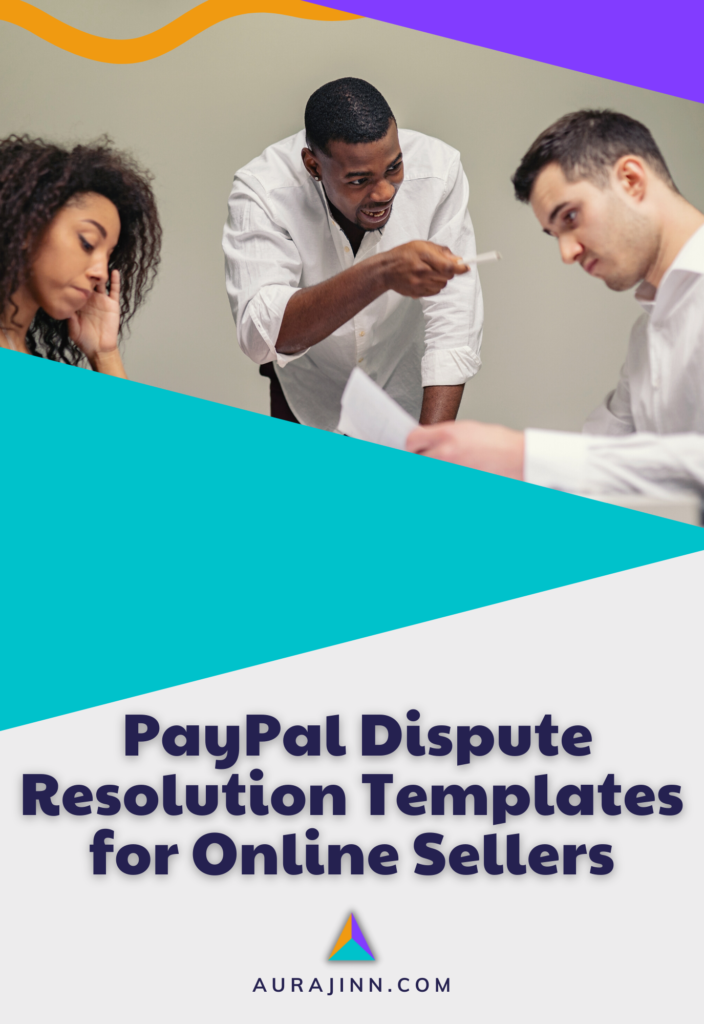How to Close or Pause a Shopify Store (+4 Alternatives)

Apparently, you’re looking for a way out of your monthly obligation to Shopify. And — as long as you can find the right information — the processes to close or pause your store are pretty straightforward. So, that’s what we’ll share first: The steps for each.
After that, we’ll take a look at alternative options that might be better for you (depending on the situation you’re in), quickly explain how to reactivate a paused, deactivated, or frozen account, and answer some frequently asked questions.
Here’s what we’ll cover:
- How to Close a Shopify Store
- How to Pause a Shopify Store
- Other Options You Might Not Have Considered
- How to Reactivate a Shopify Store
- Frequently Asked Questions
- Wrapping Up
Now, let’s get down to business.
How to Close a Shopify Store
Closing your store means canceling your account and store completely. Shopify recommends that you first pay any unpaid balances, save all of your data, and cancel accounts with any third-party apps before you proceed. If you don’t, you’ll just get a bill the following month, asking you to square up with your debt.
It’s also a good idea to resolve any gift cards that you may have sold. Depending on the amount of your gift card surplus, you should usually consider full refunds for all unused balances.
Next, transfer your domain to a new domain host (GoDaddy, BlueHost, Namecheap, etc.). If you purchased your domain from a third party, disconnect the domain from your store before you close your Shopify account, as you may be unable to access the features needed to complete the process once your account is closed.
Note: If your new domain provider does not use HTTPS, anyone who attempts to visit the store within 90 days after the transfer will encounter an error message.
If you now have a clean slate, and would like to close your Shopify store, here are the steps to take:
- Log in to your Shopify dashboard
- Navigate to Settings > Plan
- Select Deactivate store
- After reviewing your options, again select Deactivate store
- Choose your reason for deactivation
- Select Continue
- Enter your password to verify your account
- Select Deactivate now
That’s it! Your store will be closed.
How to Pause a Shopify Store
You may opt to pause your Shopify store for a variety of reasons, be it maintenance, store updates, complete store rebuild, or whatever. That’s your business, but if you do decide to pause your store there are a few things you need to know:
- If you’re working with Shopify Capital, pausing your store will affect any capital advances you may have taken. If you fall into this category, definitely check with Shopify support to find out how this could impact your funding.
- Shopify Plus stores, unfortunately, are ineligible for the Pause and build plan.
- Free trial users are also ineligible for the Pause and build plan.
- When paused, you will pay $9 per month to Shopify host your data.
While on the Pause and Build plan, customers will still be able to view your store and its products, but will not be able you make any purchases. There are also options to make the prices invisible if your build is also including pricing adjustments.
And, you will be able to access store admin, view basic site performance reports, and view your Shopify storefront while in Pause and build status. You will not be able to access anything that has to do with the checkout process.
If this pause will take longer than one month, uninstall any third-party apps so you won’t be charged when they’re not in use.
After you’ve taken these considerations into account and would like to move forward with pausing your Shopify store, here’s how you get it done:
- Log in to your Shopify dashboard
- Select Settings
- Select Plan
- Select Deactivate store
- Select Pause and build
- After reviewing your options, select Switch to Pause and build
That’s all there is to it, your store is now paused for the reduced subscription rate.
Other Options You Might Not Have Considered
Many times, when you’re making the decision to close or delete your Shopify store, it can be because you’re migrating to another eCommerce platform. If this is the case, you can skip down to the FAQs (you’ve made your choice, and we’re not here to convince you to do anything you don’t want to do).
But if you’re not migrating to Magento or Woocommerce, you might want to try something different. Or, you may need to know how to implement one of these solutions for a future use case. So, here are a couple of alternative resolutions to common issues that newer sellers face.
1. Extend Your Shopify Free Trial
Note: As of December 2022, Shopify is running a promotion to offer the Starter plan (Usually $29 per month) for $1 for three months. Chances are, you didn’t get in on this rate, but it’s worth a mention. If you did open your Shopify account on a promotional rate like this, it’s not likely that Shopify will allow you to extend your free trial.
For all others, keep reading.
Perhaps you’re interested in closing or pausing your store for the simple fact that you haven’t made any money or broke even with your sales yet. The great news is that you can, in many cases, extend your free trial to allow you a little more time to start bringing in some cash.
Here’s how
- Contact Shopify support
- Email: support@Shopify.com
- Live chat: Shopify 24/7 Support Login
- Phone: 1 (888) 646-3579
- Ask if you are eligible for a free trial extension
- Answer any questions that the agent asks
Some sellers are not eligible for a free trial extension, but it is not an unreasonable nor unheard of request, especially for a new seller on the Shopify platform.
2. Place Your Shopify Store “Under Construction”
If you’re just starting your Shopify business, and it’s taking more time than expected to get it up and running (trust me, most of us have been there). It’s a much better solution to place your store “under construction,” rather than just leaving the domain empty for extended periods of time. Personally, I’m unlikely to revisit a site after I get the white, error screen of death so this tip definitely resonates with me.
And, this is a bit different than Pause and Build (you may not need such a drastic shutdown).
So, here’s how to place your store “under construction”:
- Log in to your Shopify dashboard
- Under Online store, select Preferences
- Scroll down to Password protection
- Check the box next to Restrict access to visitors with the password
- Choose and set your password
- Write a message for your visitors in the space provided
- Select Save
And, voila! Here’s what visitors who visit your store will see:
Now, the dreaded white error screen of death should be replaced with Shopify’s default password screen including your personalized message to your visitors. Much better (and easy-peasy)!
3. Connect a New Domain to Your Shopify Store
If you’re one of the unfortunate ones, you may be thinking of closing your store because you were bombarded by spam links, or you hired an unethical SEO. Now, you’ve got all sorts of irrelevant traffic coming in and your search ranking has tanked. But, if your store itself is still good, you don’t have to completely rebuild it or disavow hundreds or thousands of links.
Instead, you can simply get a new domain — in turn, all of the harmful links will still be pointed at the old domain.
Sadly, so will any of the helpful links you’ve built. In some ways, you will be starting at square one. Still, at least you won’t have to replace your theme, images, descriptions, etc.
If you’re in this situation, and you want to connect a new domain, first of all, my thoughts are with you. Secondly, here’s how to do it:
- Connect your third-party domain to Shopify OR purchase a new domain through Shopify
- Log in to your Shopify dashboard from a laptop or PC
- Select Settings
- Click Domains
- Select the domain that you want to use
- Click Set as primary
You may also choose to point your store to a new myshopify.com domain if any of the malicious or harmful links are pointed at the source URL.
Note: If you do this, remember to add your new domain to your social media profiles and any directories your store is listed in.
4. Sell Your Shopify Store Through a Broker
Did you land on this page because you just don’t have the time to maintain your store? Have you considered cashing out on the time and effort you put in? It might be easier than you think.
First, find out how much your site is worth. You can get a free valuation from Flippa.

Next, take some time to evaluate online auction websites and brokers. Depending on how much profit potential your store has, you might be able to actually come out ahead instead of closing down with nothing!
Finally, list your site with the broker of your choosing, and try to get your listing in front of as many eyeballs as possible.
Recommended: What You Need to Know About Flippa – Read This Before You Sell Your Store
How to Reactivate a Shopify Store
So, you’ve handled your business like a boss. Now, it’s time to reactivate your Shopify account and store. If you’ve paused your store, take the following steps to get it back up and running.
- Log in to your Shopify dashboard
- Select Settings
- Select Plan
- Choose a plan you want
- Review the plan details
- Click Start plan
Note: These are not the exact reactivation steps for a closed or frozen account. If you’re reactivating after a freeze, you need to also pay your bill in full and select a monthly plan. And, if you’re reactivating a closed or deactivated store, you’ll need to choose a new myshopify.com domain.
For more, see How to Make Money on Shopify: 42 Unique Business Ideas
Frequently Asked Questions
Here are some answers to common questions people have about pausing or deleting their Shopify store.
What happens if you don’t pay Shopify?
If a payment to Shopify billing fails three times, your account will be frozen. In this case, you will have to pay your bill in full and reactivate your account to access your store.
How long can a store be frozen on Shopify?
If your Shopify store is frozen for more than 30 days, it will become deactivated. In this case, you will have to pay your bill in full, select a new myshopify.com domain, and reactivate your account to access your store.
Does Shopify delete your website after the free trial?
At the end of a Shopify free trial, if you do not pay your bill in full, your store will become paused. In this case, you will have to reactivate your account and select a plan to access your store.
Does deactivating a Shopify store delete it?
When you deactivate a Shopify store, your data will be stored for two years before it is deleted. In the meantime, you can reactivate your account by logging back into your Shopify dashboard, selecting a plan, and making a payment.
What happens to my website if I leave Shopify?
If you leave Shopify, your store data will be stored for two years. At that time, all of your data will be deleted and you will be unable to reactivate your account.
Will Shopify charge me if I deactivate my store?
Any unpaid balance that you owe to Shopify will still have to be paid, even if you deactivate your store. But, you will not incur new charges after a store is deactivated.
How long can I pause my Shopify store?
You can enter the Pause and Build status for as long as you like for $9 per month. You can deactivate a store for no monthly charges for up to two years until your data is deleted.
Does Shopify Have a 90-day trial?
Usually, Shopify does not have a 90-day trial. The standard free trial period for Shopify is 14 days. Currently (as of December 2022), Shopify is running a promotion for new stores, that provides access to the Starter plan (usually $29 per month) for $1 per month for three months.
What happens to the domain when you close a Shopify store?
Your domain will remain active when you close a Shopify store, but your store will disappear. When deactivating a store, Shopify recommends users move or reassign their custom domain before deactivating a store.
Wrapping Up
Above, you have step-by-step instructions for several options to remedy or conclude common Shopify issues. Be sure to bookmark this page if you might need the information in the future. Subscribe to our newsletter to get updates when we post new content for online merchants.
Are you having a problem with PayPal chargebacks in Shopify? We can help! download our free guide +PayPal dispute resolution templates today.
If your chargeback woes are bigger than a template can handle, take a look at Kount & Midigator, you’ll be glad you did.